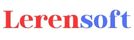Notes:
Video tutorial---How to install MediCap
After downloading MediCapv7.0.exe self-extraction file, double click on it to start self-extraction. If Windows 7-8-10-11 Smartscreen prevents the installation, please click “More info” and “Run anyway”
Steps:
1. If “Crystal Report for Net” is not installed previously to your system, it will be installed.
2. MediCap itself will be installed.
3. At the end of the MediCap’s installation, the video codec and the virtual camera drivers will be installed. Please accept the prompts.
4. After the installation of MediCap completes, double click on its desktop shortcut. MediCap will start the installation of Microsoft SQL 2019 Express Edition.
Download MediCap v7.0
Note: MediCap v7.0 should be installed previously to install Gastroenterology v1.0.
Download Gastroenterology v1.0 for MediCap v7.0
System Requirements for MediCap v7.0:
- Windows 7 with SP1, Window 8 and Windows 10-11 (32 Bit or 64 Bit).
-
To capture medical video from a medical device in 1080p, we recommend a PC with i7 Intel CPU, 16 GB RAM and an external video card with at least 1 GB RAM
To capture video from a medical device: - TV Capture Card or Video Capture Card or Video Grabber Card (USB, PCI, PCI-E, Cardbus or Expresscard), with a price of 50-100 US Dollars. For full HD video recording you will need a full HD capture card (Avermedia Live Gamer Portable, AV.io HD etc.).
- S-Video cable or Composite cable (to connect your medical device with your capture card), with a price of 10 US Dollars. For 720p or 1080p video recording you will need an HDMI cable or DVI cable. Please check you medical device and capture card. Please do not forget that some medical equipments may use HDCP protection for Full HD video output.
MediCap v7.0 Installation:
Video tutorial---How to install MediCap