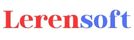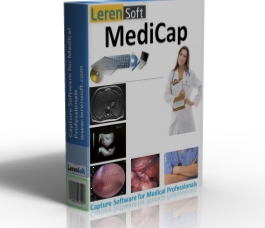 - Patient’s information unit (Patient based video recording, search for a patient).
- Patient’s information unit (Patient based video recording, search for a patient).
- Search for a patient using several search criteria including name-surname, patient’s ID etc.
- MediCap records video and captures images according to the patient identity for later review, reporting, e-mailing or printing.
- You can enter information about your patients
Video tutorial---How to add new patient, select video device and start to record video?
- Video capturing-recording and image capturing software for medical professionals, endoscopists and physicians.
- Video recording in DVD quality
- Video recording in HD ready quality (720p)
- Video recording in full HD quality (1080p). Full HD recording needs a capture card with full HD capture support like “AverMedia Live Gamer Portable HD, AV.io HD etc.”. For further information about full HD recording please get in touch with our support center.
- Pause and resume support during video recording
- Capture still images while recording video
Video tutorial---How to add new patient, select video device and start to record video?
- Share your operations with your colleagues instantly.
-Call your colleague and consult your operations during video recording or during playing previously recorded videos even if she/he is very away from the operation room. Internet connection is required only.
-Broadcast your operations on the internet. (RTMP stream and Windows media video support). You can stream your operations (video and audio content) to Wowza Media Server, Adobe Media Server. Then you may deliver a live stream at the same time to Adobe Flash Player, Apple iOS devices (iPhone, iPad, or iPod touch) or Apple TV digital media extender, Roku and Amino set-top boxes, Microsoft Silverlight, DASH clients, and RTSP/RTP-based players (including 3GPP smartphones and tablets, and Android devices).
-Compatible with Skype, Google Hangout, Vsee, Yahoo Messenger, PalTalk, OoVoo, Camfrog, iVisit, Eyeball Chat, SIP clients etc.
-No additional registration required.
You can easily make below things within MediCap...
Video consultation
Video broadcasting
Video conferencing
Video teaching
Remote education
Video chatting
Run your favorite video chat application (like Skype, Vsee, Windows Live Messenger, Yahoo! Messenger with Voice, Paltalk Messenger, ooVoo, iChat AV, Tokbox, SightSpeed, Camfrog Video Chat, Eyeball Chat, iVisit), then select "e2eSoft VCam (WDM)" camera from the camera settings of your video chat application. That is it. During video recording, playing previously recorded videos or during video editing with MediCap, just click ‘Virtual Camera-Video Consultation’ button. Congratulations. MediCap exports what you record, play or edit to your favorite video chat application automatically.
Video tutorial---How to share your operations with your colleagues?
- Annotations on the video during recording (draw shapes, add logo, pointer etc).
- Displays your institution logo and/or the patient’s and/or surgeon’s information on the video.
- Use a hand pointer to show the anatomical structures or pathologic findings during video recording.
- Write any text on the video during video recording.
- Draw freehand on the video during video recording.
Video tutorial---How to add annotations on the video during video recording?
Video tutorial---How to add logo to your video during recording?
- Fastest video editing software on the planet for medical professionals, endoscopists and physicians.
- You don’t have to wait for hours to edit your video. MediCap includes an integrated video editing module. You can easily edit your recorded video within seconds. This feature of MediCap is very unique. We aware that time is very important for physicians. Editing a DVD quality video (2 hours, approximately 4 GB in size) lasts 1-2 hours with traditional video editing software. But if you have MediCap you don’t have to wait anymore. Thanks to MediCap, video editing finishes in seconds with MediCap.
- Cut unwanted fragments or include wanted fragments and save as a new video.
- Join previously recorded videos
- Easy and comfortable video editing with well-designed short cuts keys.
- Use your edited video for education.
- If you have videos which were not recorded by MediCap, do not worry about editing them. MediCap’s video editing module can easily handle it for you.
Video tutorial---How to edit video within seconds (if the video is recorded by MediCap)?
- Add multiple video sources to your recordings via Picture in Picture (PIP) feature.
- Join more than one video device (or previously recorded video) into one video during video recording (For example, you are performing an endoscopic procedure and recording it, you can also add video coming from a camera recording you and your operation room into your endoscopic video.
Video tutorial---How to use picture in Picture (PIP) mode?
- Edit captured images easily within MediCap via powerful image editing module.
- You do not need a third party image editing software like Photoshop. MediCap has lots of image editing tools for you. You can annotate on the images, you can crop, add text, paint and use lots of features easily.
Supported annotation types:
Line - draws a line
Polyline - draws a polyline
Freehand - draws a freehand line
Ruler - draws line and calculates its length
Rulers - draws a polyline and calculates its overall length
Angle - draws two lines and calculates the angle between them
Rectangle - draws a rectangle
Square (rectangle with symmetry) - draws a square
Highlight - draws a rectangle with color blending function
Ellipse - draws an ellipse
Circle (ellipse with symmetry) - draws a circle
Polygon - draws a polygon
Freehand polygon - draws a freehand polygon
Embedded image - draws an image from internal source
Referenced image - draws an image from external source
Text - draws a text
Free text - draws an editable text area with associated leader polyline
Link - draws a hyperlink
Rubber stamp - draws a rubber stamp
Composite - annotation that defines a set of annotations, anyhow connected with each other
Group - defines a group of annotations with abilities to relocate, resize and rotate the whole group
Sticky note - draws a sticky note
Leader line - draws a leader line which links two other annotations
Arrow - draws a wider arrow
Move, resize, rotate and mirror annotation
Prevent annotation moving, rotation, resizing or mirroring
Manage the visibility of annotation
Change the background color and transparency of annotation
Change the outline of annotation
Use caps for line based annotations
Create symmetrical annotation
Use 23 color blending modes in the Нighlight annotation
Work with group of annotations the way you work with single annotation
Video tutorial---How to edit captured images?
- Change image DPI within MediCap.
- Change captured image’s DPI with one click (Most of medical journals request DPI as 300)
Video tutorial---How to change image DPI?
- Powerful audio recording module lets you dictate your operation notes after finishing the procedure.
- Dictate your procedure’s note for later listening (after the completion of the procedure) or directly record on the video during video recording.
- Record audio in mp3 format
Video tutorial---How to record audio and dictate your operation notes?
- Select your videos and images, and then burn them to CD-DVD or Blue Ray within MediCap.
- Burn your captured videos and images on CD-DVD and Blu-Ray with one click.
Video tutorial---How to burn CD-DVD-Blue Ray?
- Navigate and explore your previously recorded videos and images.
- Display captured images and videos as thumbnail view. Play video, fast backward, fast forward, change play speed, annotations on the video, capture images from video etc.
- Select images to report in PDF format and then send as an e-mail attachment within MediCap.
- Send captured image(s) as an e-mail attachment easily to someone else in the world without any third party e-mail software.
- Select images to report in PDF format.
- Report captured images as 2 images per page or 6 images per page. You can also export these reports to Microsoft Word or Adobe PDF file. You can print or send these reports as an e-mail attachment.
Video tutorial---How to report images in PDF format and send as an e-mail attachment?
- We know that storing your patient’s findings and reporting them are very important for you as a medical doctor.
- Customizable report modules for Gastroenterology, Obstetrics and Gynecology , Radiology, Orthopedic surgery, General surgery, Bronchoscopy, Arthroscopy, Urology, Otolaryngology, Ophthalmology, Cardiology.
- MediCap automatically gets patient’s information from DICOM images and add a new patient. DICOM viewer feature of MediCap is important for radiologists, endoscopists and gastroenterologists etc.
- MediCap has a DICOM unit which is much more than a DICOM viewer. It can get DICOM information automatically from DICOM files and can make a new record based on this information. In other words, MediCap is a Picture Archiving and Communication System (PACS).
Video tutorial---DICOM unite
- MediCap has a very user friendly interface. To use MediCap is very easy. The one who knows how to surf in internet can easily learn it.
- Supports on screen keyboard to enter data.
- Big and useful buttons for comfortable touch.
- Captured images and videos can be seen as thumbnail images.
- Well organized menus.
Backup and restore function
- MediCap can be controlled with a foot pedal (USB) or with a wireless gamepad (USB).
- You do not need to touch MediCap to control it. MediCap supports USB based foot pedals and wired or wireless gamepads.
- You can assign different tasks to the food pedals or buttons of gamepad within MediCap
- We recommend Infinity USB foot pedals. http://www.altoedge.com/pedals/index.html
- You can watch your patients’ videos and edit them in your academic rooms; you do not need to go to the operation room. MediCap works in LAN networks and makes the doctors life easier.
- MediCap can record video on any computer on the local area network (LAN).
- Each MediCap on the LAN can communicate with each other. For example you do not need to go to operation room to play your surgical videos. You can watch and edit your surgical videos from MediCap which is located in your academic room. It is same for images also.
-Scan hardcopy papers and import into MediCap.
- Unlimited multi-user support.
- Set different settings for each user
Video tutorial---How to change user settings?
- Easily schedule your operations.
Video tutorial---How to use Calendar and Appointment module?
- MediCap is a powerful and the best video recording, the fastest video editing and publishing software for doctors, endoscopists and medical professionals.
- All surgeons (especially who performs endoscopic procedures)
- Gastroenterologist (colonoscopy, ERCP, esophago duodenoscopy etc.)
- Orthopedists (arthroscopy etc.)
- Physicians who perform bronchoscopy
- Ophthalmologist
- Otolaryngologist
- Urologist (cystoscopy etc.)
- Radiologists
- Obstetricians and Gynecologists (USG, hysteroscopy, laparoscopy, hydro laparoscopy, colposcopy)
- Pediatricians (USG, fetal echocardiograph etc.)
- Cardiologist (echocardiograph, angiography etc.)
- Internal medicines (USG etc.)
- Pathologists
- Embryologists
- Dermatologist
- Hematologist
- All physicians who need video and image capture